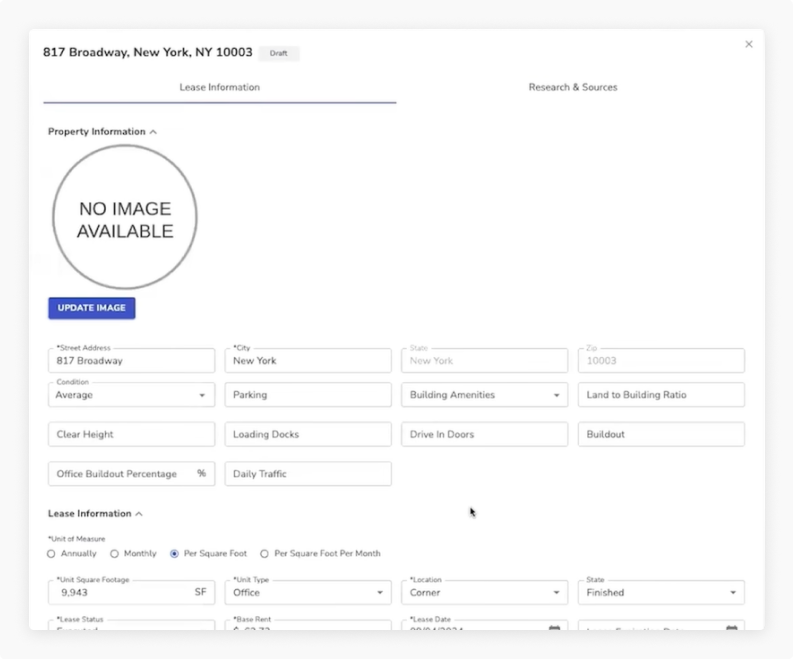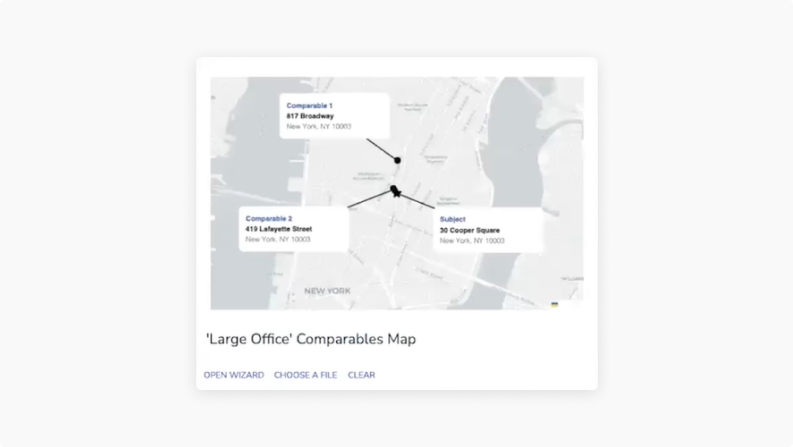
Once your comp groups are set, it’s time to add rent comps—and at Bowery, selecting, reviewing, and mapping comparables is a seamless process.
Here’s how appraisers move from data to documentation, using Bowery’s integrated tools to stay efficient and accurate.